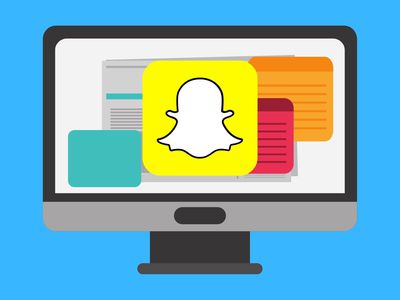
How to Fix DRIVER OVERRAN STACK BUFFER Blue Screen Error

Blue Screen Blues? Here’s How to Fix Stop Error 0X00000050 on Your Winodws 7 PC

If you’re seeing a blue screen of death error with the stop code 0x00000050 on Windows 7, you’re not alone. Many users have reported to have this problem before. It must be so annoying to have a blue screen of death error and not getting anything done from here.
No worries, irritating as it may seem, it’s possible to fix. Here are 3 solutions for you to try. You may not need to try them all, just work your way down until you find the one works for you.
2. Rum Memory Diagnose and Disk Check
Note : You need to logon to your PC desktop to try the fixes below. If you’re having trouble logging in, feel free to leave us comments and we’ll see what we can do to help.
1. Undo recent changes
Faulty hardware or fail to install hardware right is closely related to the blue screen of death error 0x00000050.
If this is the very first time you had such a problem, and you’ve recently added certain hardware or installed some programs to your computer, they might be the culprit. You may need to remove or uninstall them completely from your PC.
Check if your existing hardware has failed. If you find any not working hardware, remove them as well or replace them with well-functioned ones.
2. Rum Memory Diagnose and Disk Check
If your RAM or hard drive is defective, your PC will shut down to protect you from further damage. You can run a memory check and a disk check to see if you need to replace them with new ones:
- On your keyboard, press theWindows logo key
 and type incmd . Right-clickcmd and clickRun as administrator .
and type incmd . Right-clickcmd and clickRun as administrator .

- ClickYes .

- Type inchkdsk /f /r . Then pressEnter . Then pressY so your system will help you scan for hard drive problems the next time you restart your PC.

- On your keyboard, press theWindows logo key andR at the same time. Type inmdsched.exe and pressEnter .

- Make sure you’ve all important files then click Restart now and check for problems (recommended) . Your PC will restart right away.

- You’ll see the Memory check going. The process could take some time.

When the memory check finishes, your PC will start checking your disks. It’ll take some time to finish.
If memory check and disk check report problems with your RAM or hard drive, you might need to get your RAM or hard drives replaced.
3. Update device drivers
The installation of a fault driver could also be the cause of 0x00000050 blue screen error. To fix it, you need to update all your device drivers to their best-match versions.
You can go to the support website of your PC manufacturer and search for device driver available for download and update. But that could take quite some time and skills.
If you don’t have the time, patience or computer skills to update your drivers manually, you can do it automatically withDriver Easy .
Driver Easy will automatically recognize your system and find the correct drivers for it. You don’t need to know exactly what system your computer is running, you don’t need to risk downloading and installing the wrong driver, and you don’t need to worry about making a mistake when installing.
You can update your drivers automatically with either the FREE or the Pro version of Driver Easy. But with the Pro version it takes just 2 clicks (and you get full support and a 30-day money back guarantee):
1)Download and install Driver Easy.
- Run Driver Easy and click theScan Now button. Driver Easy will then scan your computer and detect any problem drivers.

- Click theUpdate button next to any flagged driver to automatically download and install the correct version of this driver (you can do this with the FREE version).
Or clickUpdate All to automatically download and install the correct version of all the drivers that are missing or out of date on your system (this requires thePro version – you’ll be prompted to upgrade when you click Update All).

Also read:
- [New] 2024 Approved Mastering Video Chat on Snapchat A 3-Step Guide to Efficiency
- [Updated] Discover the Power of Dual-Screen Viewing - A Complete Guide for Netflix Users for 2024
- [Updated] How to Digitize Your Old Photos and Turn Them Into Videos
- 2024 Approved Echo Music Into Your WhatsApp Narrative
- Aeiusy's Compact Solar Generator Review: The Ideal Inverter Choice for Essential Medical Equipment Care
- Blue Screen of Death: Overcome Error Code 0X00000116 in a Flash
- Effective Solutions to the 'Multiple IRP Complete' Bug That Triggers a Blue Screen on Your PC
- Expert Insights on Electronics From Tom's Digital Workshop
- From Vaults to Viewers Streaming Video Archives Onto Facebook
- Get the Latest Epson ET-N562D Printer Software on Windows: Driver Downloads & Installation Guide
- Guide to Correct Video Scheduler’s Internal Error on Your Windows 10 Device - Solved
- In 2024, A Perfect Guide To Remove or Disable Google Smart Lock On OnePlus Ace 2 Pro
- Solution Steps for the Persistent Netwtw04.sys Blue Screen Error on Win10
- Solved: STOP 0X0000007B Blue Screen Error
- Tackle Your PC's nvpcf.sys Blue Screen Error with These Simple Fixes
- Troubleshooting and Fixing BSOD Issues Due to TCP/IP.sys on Windows OS
- Title: How to Fix DRIVER OVERRAN STACK BUFFER Blue Screen Error
- Author: Brian
- Created at : 2024-10-11 01:50:08
- Updated at : 2024-10-12 01:03:49
- Link: https://blue-screen-error.techidaily.com/how-to-fix-driver-overran-stack-buffer-blue-screen-error/
- License: This work is licensed under CC BY-NC-SA 4.0.
 and type incmd . Right-clickcmd and clickRun as administrator .
and type incmd . Right-clickcmd and clickRun as administrator .